How to add additional admin or owner to managed google play store
- Anand P
- Feb 7, 2023
- 2 min read
The purpose of this blog is to explain how to add an additional administrator to manage the Google Play store.
Step 1: Sign in to managed Google Play admin portal you can use this Link to access the managed google play admin portal , once logged tap on admin settings and select the + icon from Admins ( you need to use the same account used to establish the connection between managed google play store and Intune )

Step 2: Enter the email address of the account, for example, anand@xyz.com this can be your organization's account, and tap on Invite an invitation will be sent.
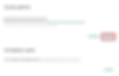
Step 3: The user will receive an email with instructions, tap on Get Started

Once tapped on get started this will take to a page requesting the user to create a google account to complete the admin invitation tap on Create a Google account

Enter the necessary information to create the account the email address will be auto-populated which will be the same as the user corporate account for example anand@xyz.com and tap on next

Enter the verification code received by email and tap on next

Complete the details with the appropriate information and tap on next

Verify the Mobile number and provide the code received during the verification and tap on next

You can either skip or tap on Yes, I'm in option

Tap on I agree to accept the terms and conditions

Select I have read and agree to the terms and conditions and tap on accept, this will create the account logged into managed google play store

now you can see the new account is added as admin, if you need to elevate the privilege of this account as owner tap on the edit option and select owner, and complete by tapping on the update option.
You can remove an account by selecting the account and tap on the delete option

Once updated the account will get promoted to owner.

Conclusion
In this article, you learned how to add an additional account to managed google play store and elevate the account as owner, and how to remove an account.

